- Replies 43
- Views 8.9k
- Created
- Last Reply
Top Posters In This Topic
-
hdpwipmonkey 11 posts
-
Me78569 10 posts
-
Bgtransport624 7 posts
-
ShadowRegret 6 posts
Most Popular Posts
-
Yep it's possible but I had to follow the video not the PDF. There are differences between the two and when I followed the PDF it didn't work but when I followed the video it worked.




.thumb.jpg.7d387b343c3ceb1ad3164c35b2c16e2f.jpg)
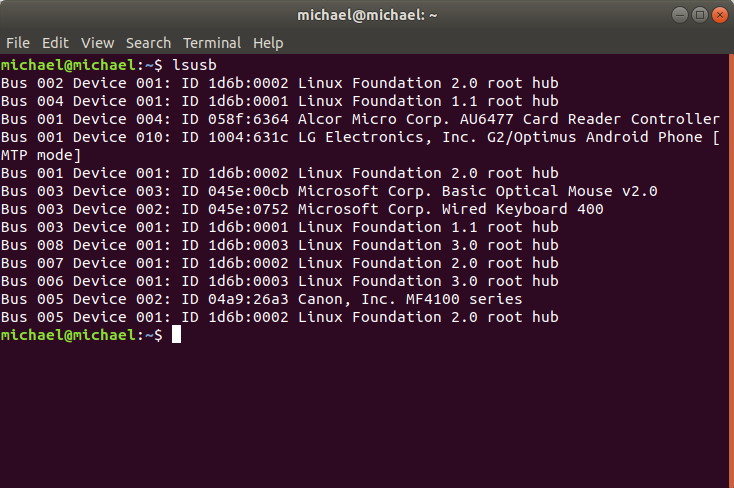
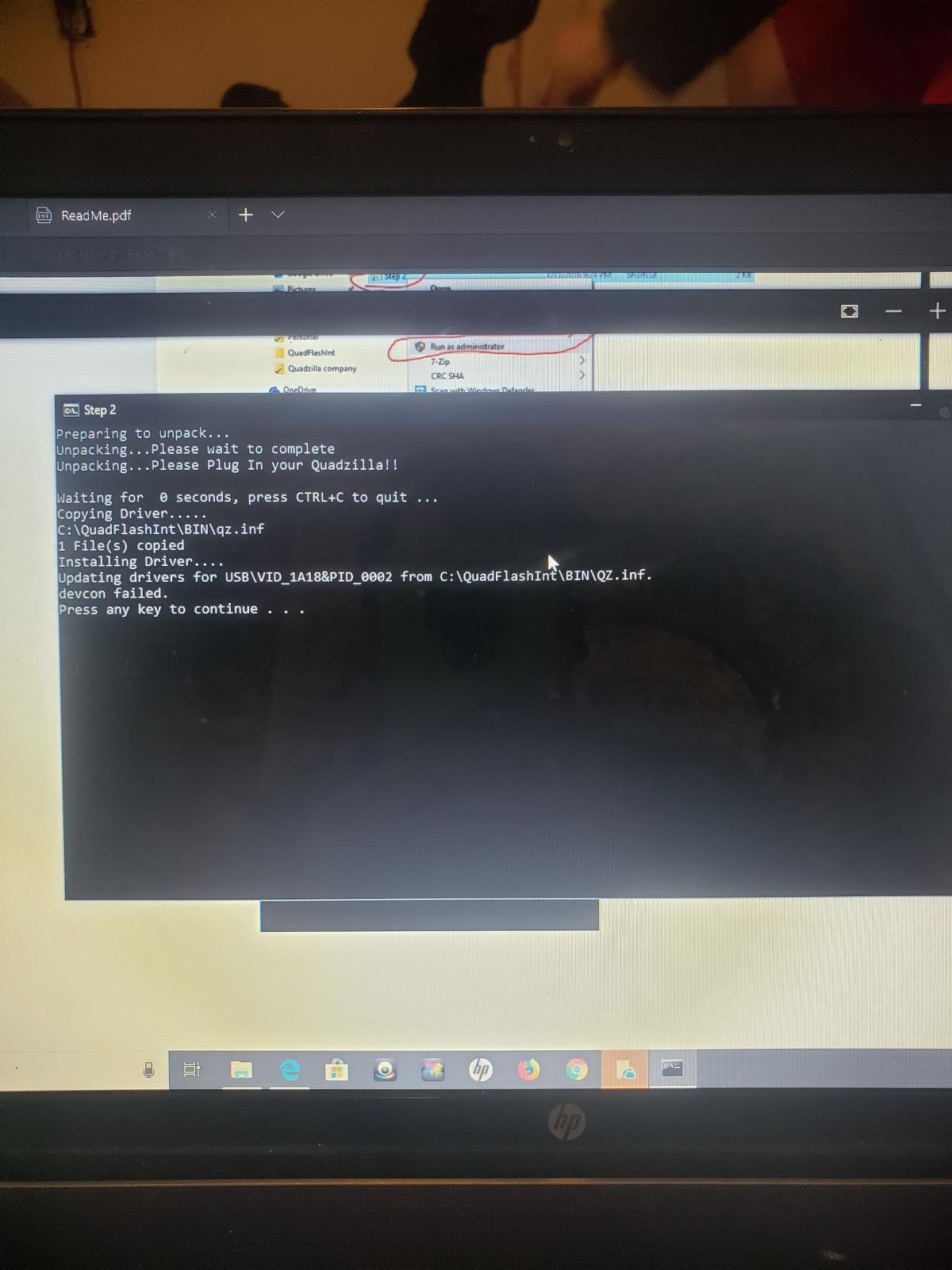
i have a xzt xzillerator tuner
trying to re flash but win 10 wont recognize the tuner does anyone know a work around for this without sending it back to quadzilla i dont have access to a pc with xp